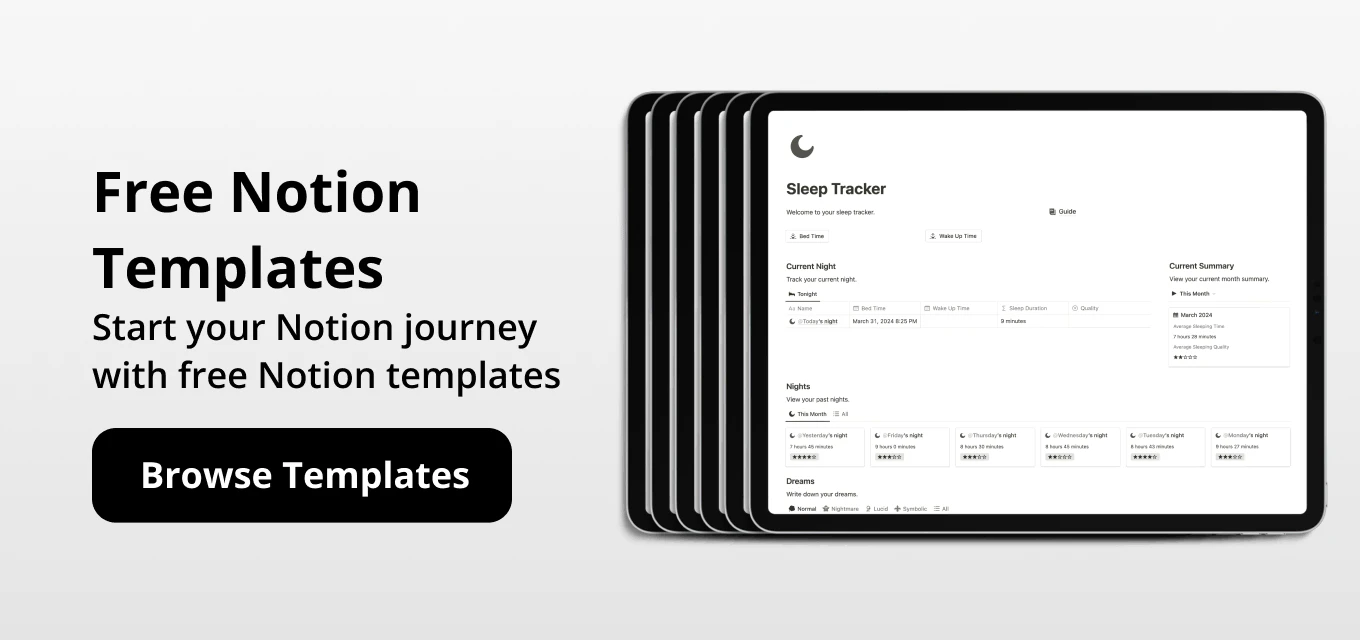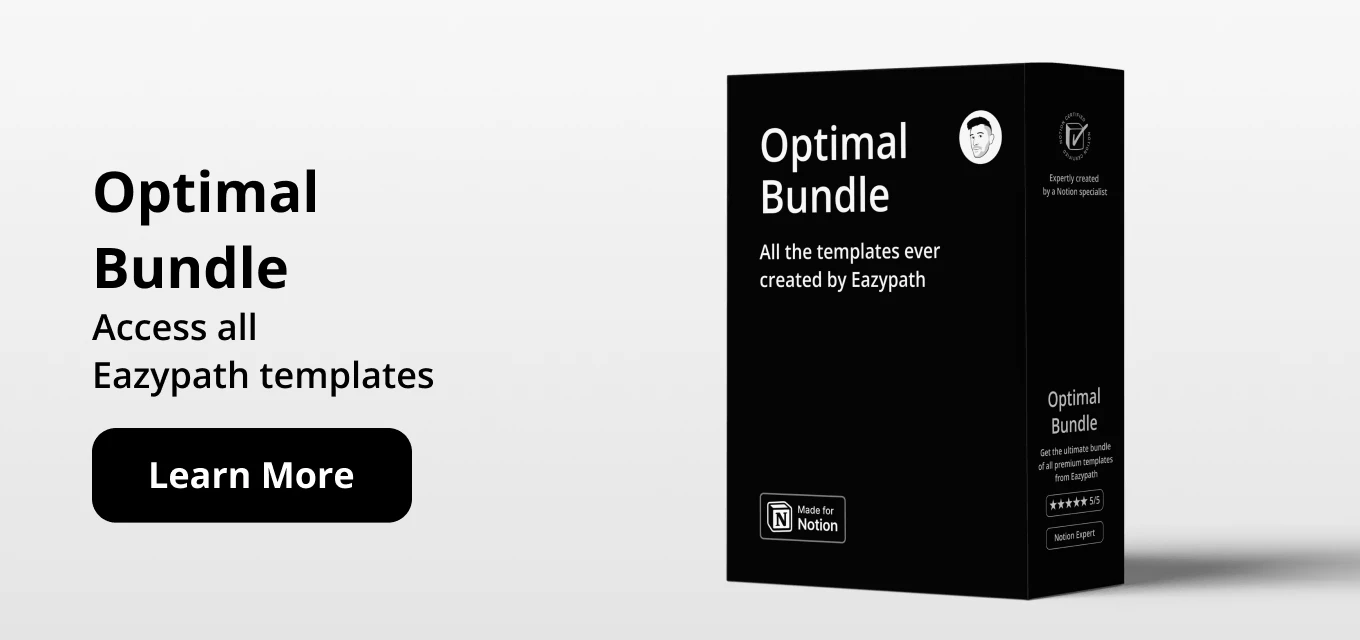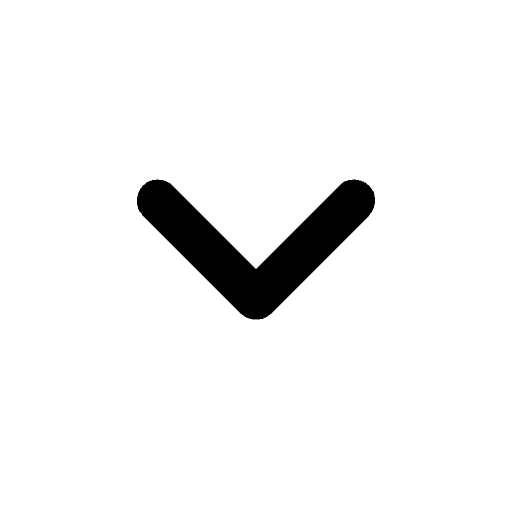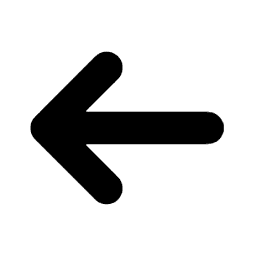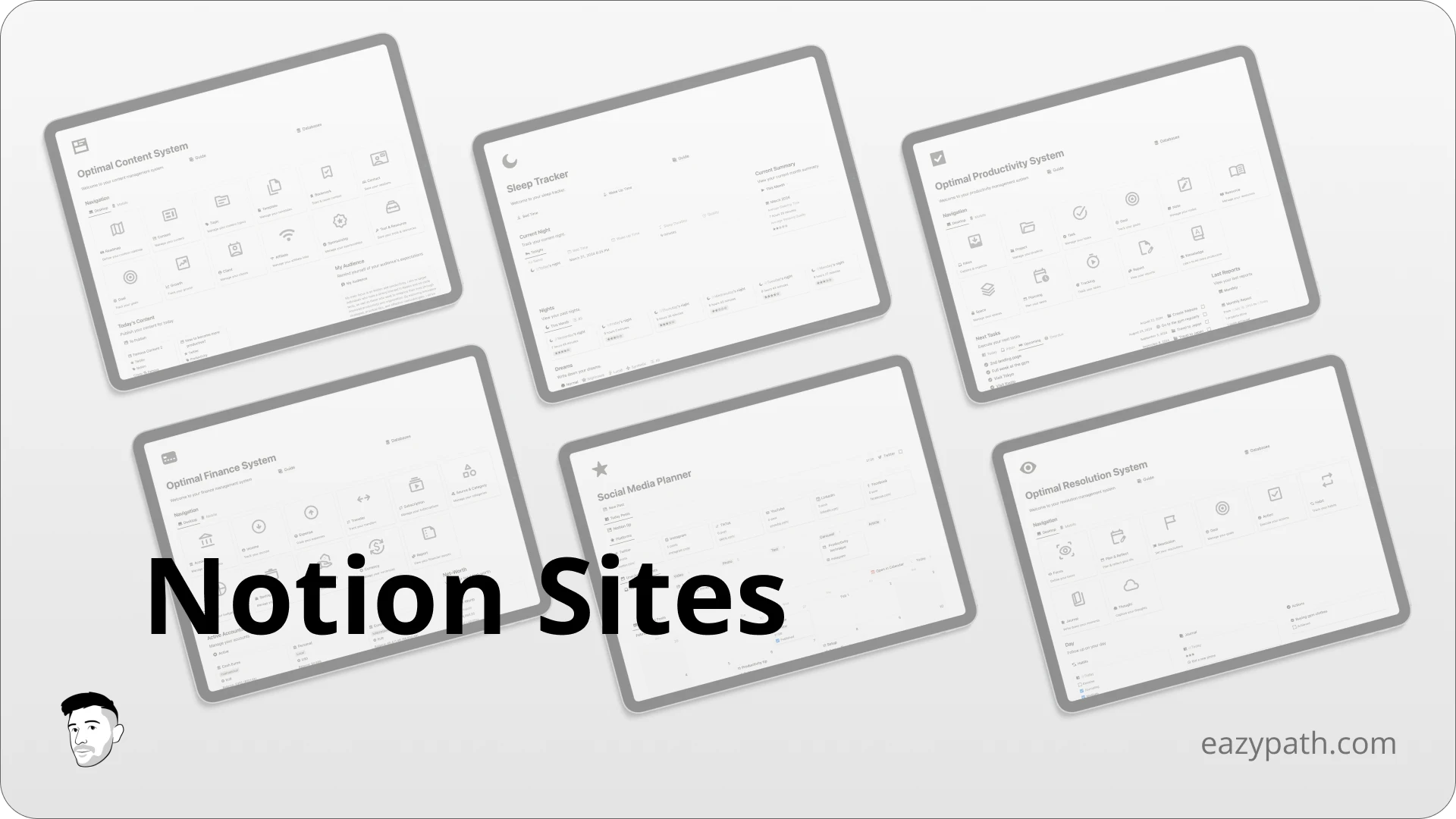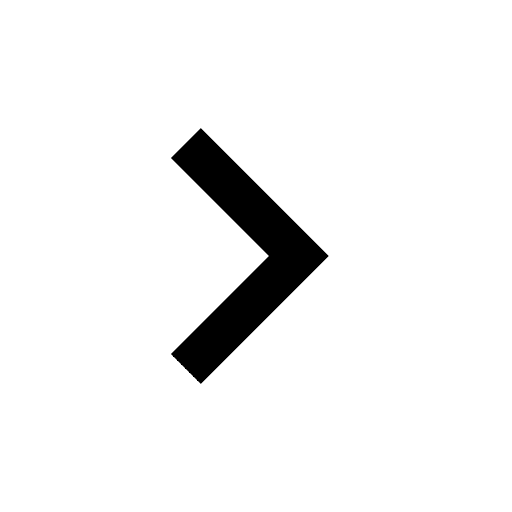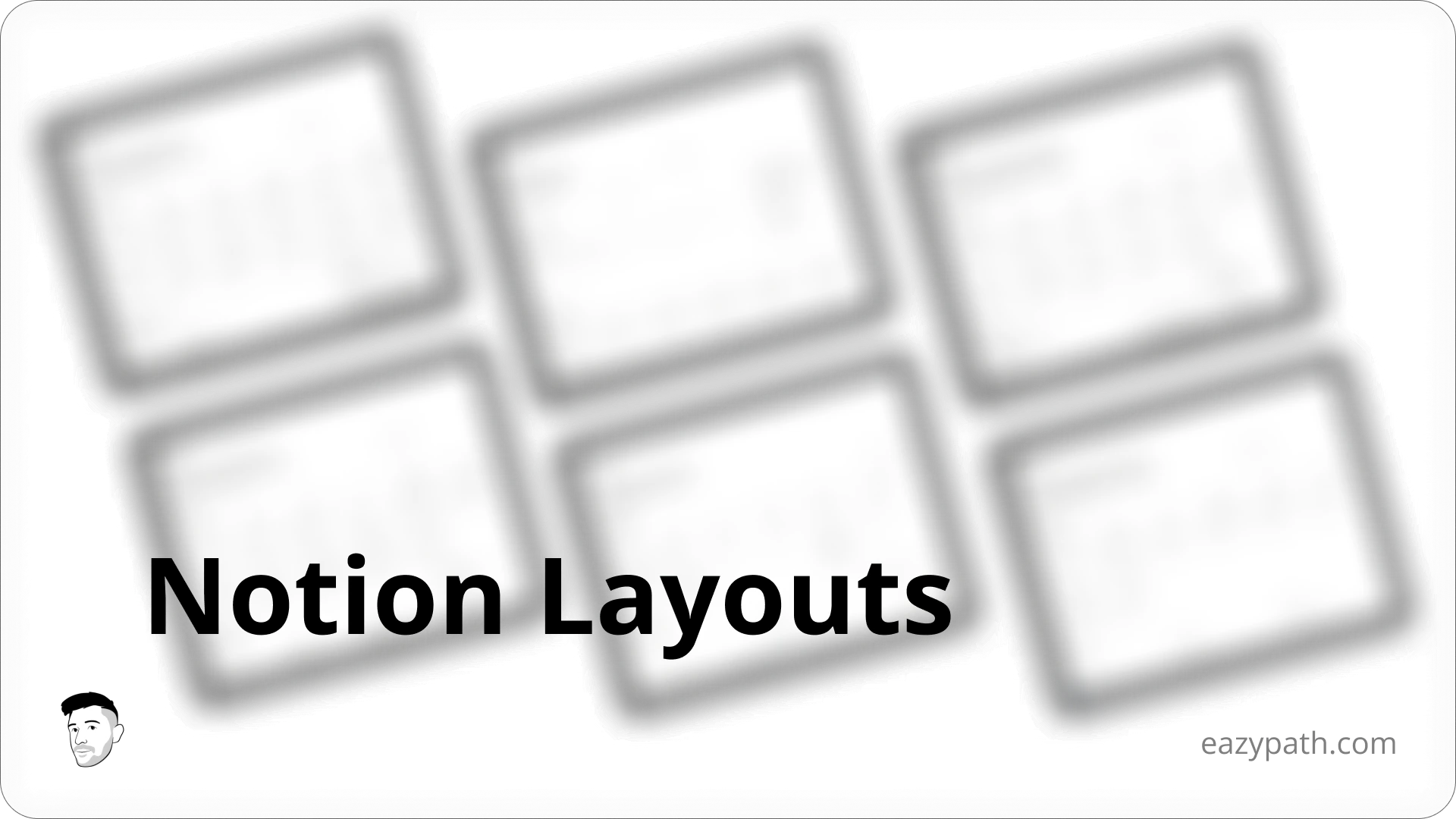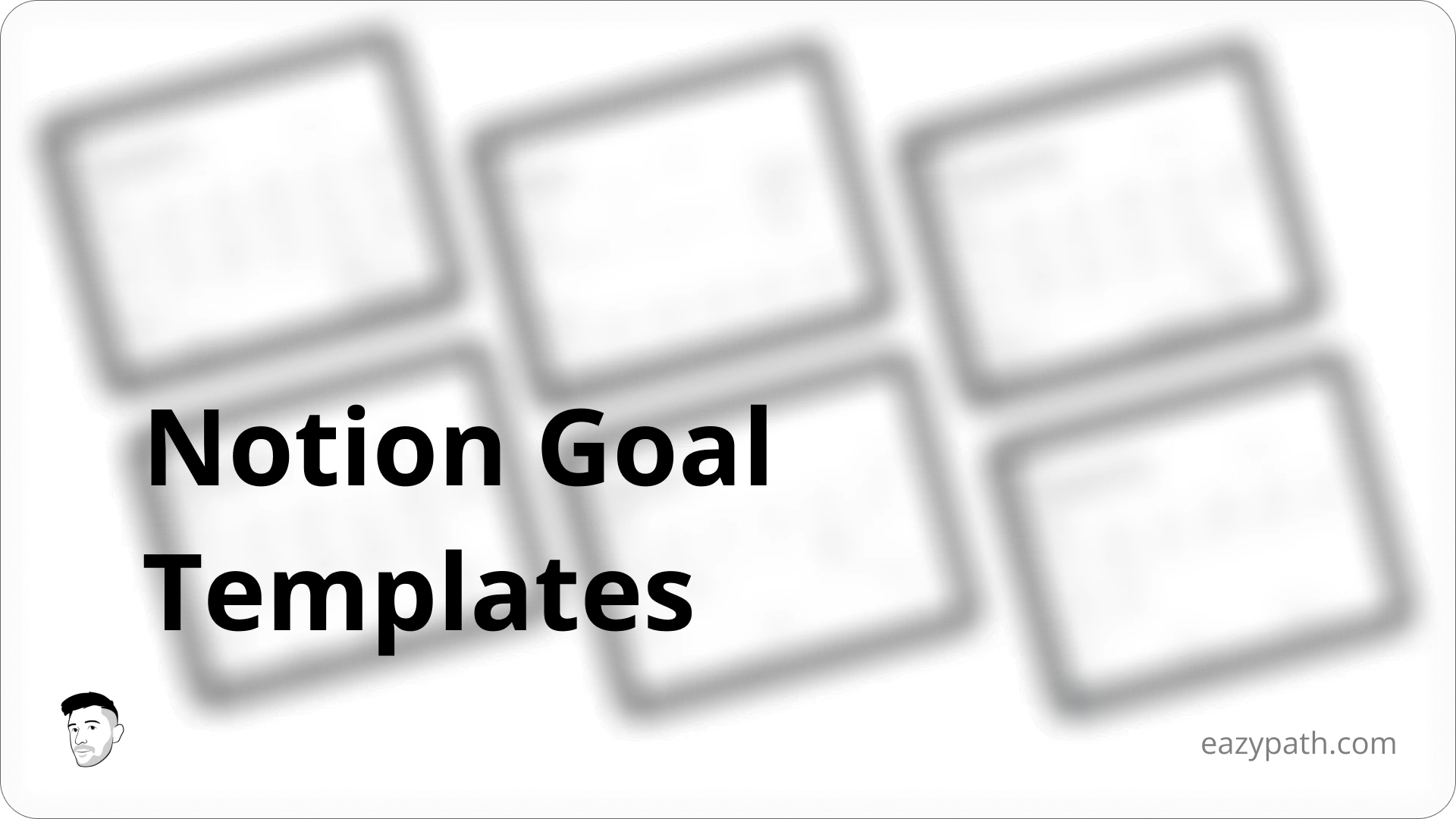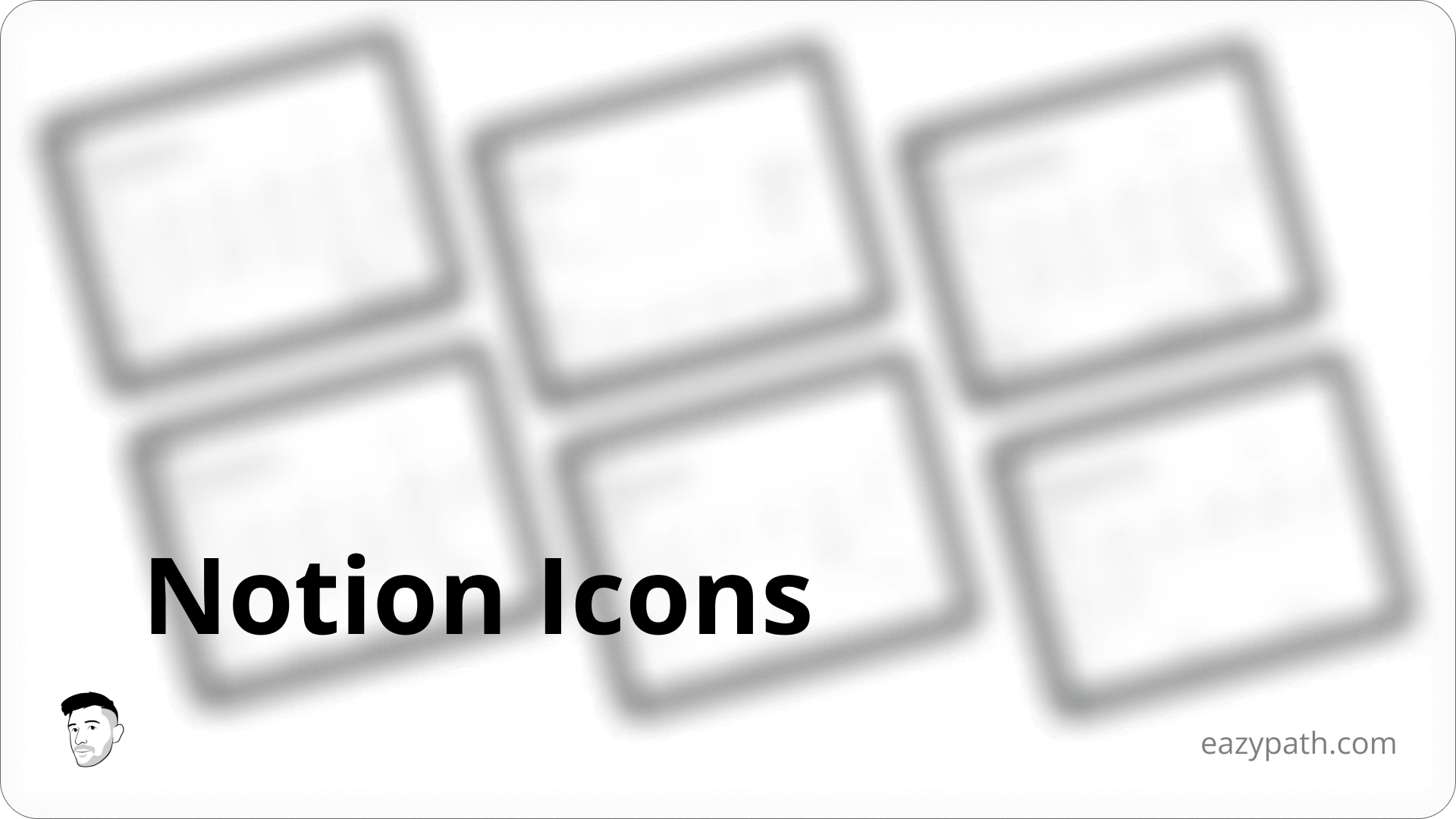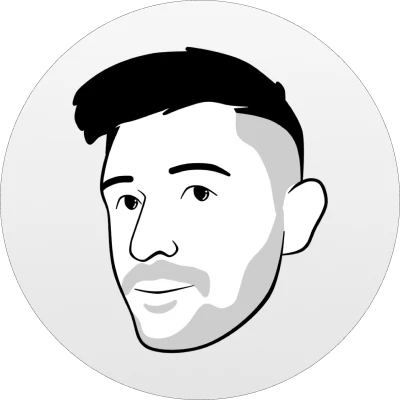
Jean-Remi
Thursday, January 30, 2025
Who hasn't dreamt of building a website in under an hour?
Creating a full website from scratch can be challenging, even with advanced CMS options available today.
That's where Notion Sites comes in, revolutionizing the process of website creation. Whether you want to build a blog or a portfolio, Notion Sites lets you do it in just a few easy steps.
In this article, we'll explore how to create a simple blog website using Notion Sites and how to publish it online.
Let's get started!
Create the Blog Page of the Website
First of all, we will need to create the blog database in order to display your blog post on page.
Let's make it simple with just a few properties:
Title
Cover image
Publication date
Tags
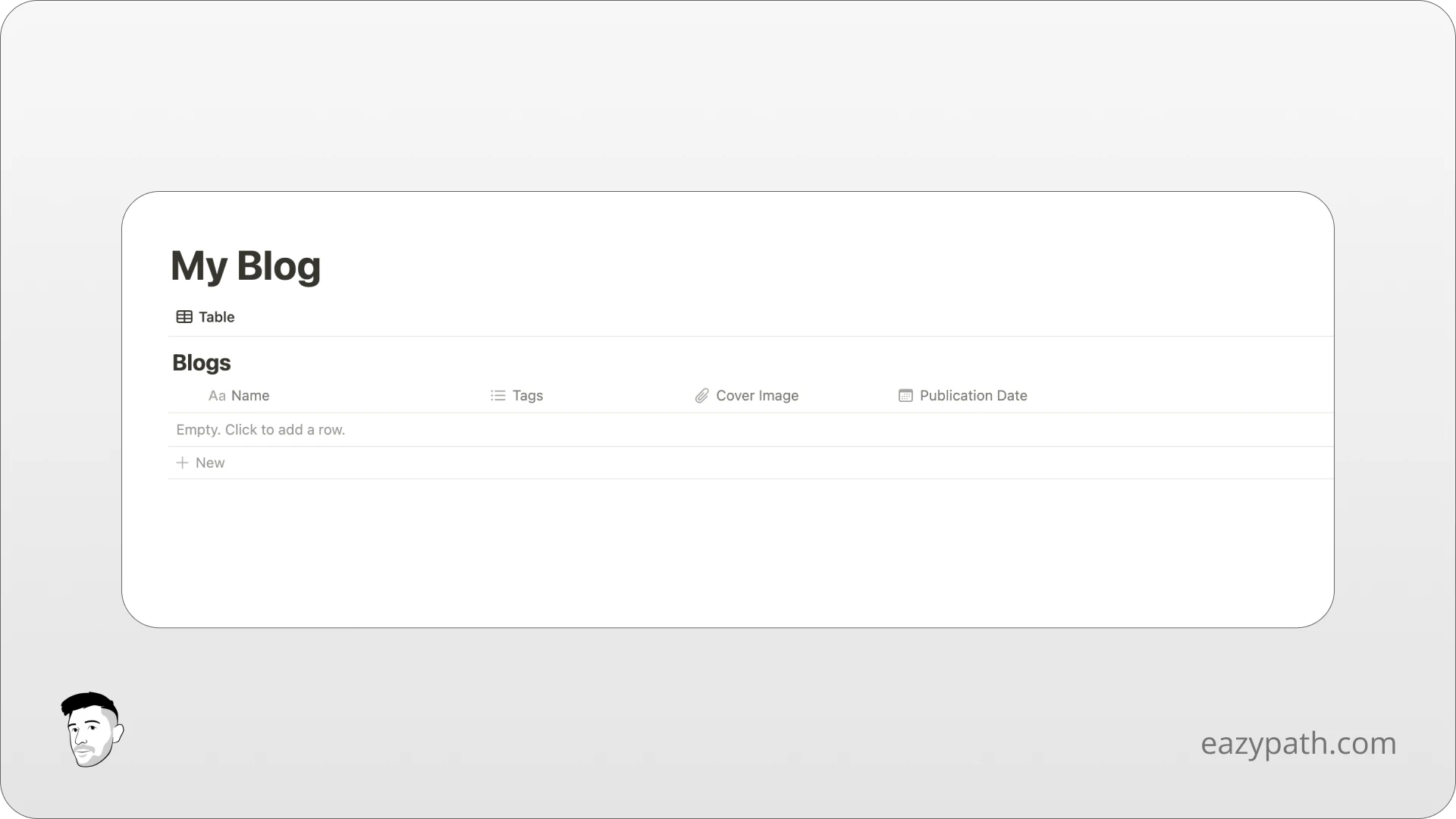
Next, we need to fill this database with data, obviously. That's where you need to take action. Write your own content, set your own images in order to get a few blog articles in our database.
I will just insert some of my own blog posts.
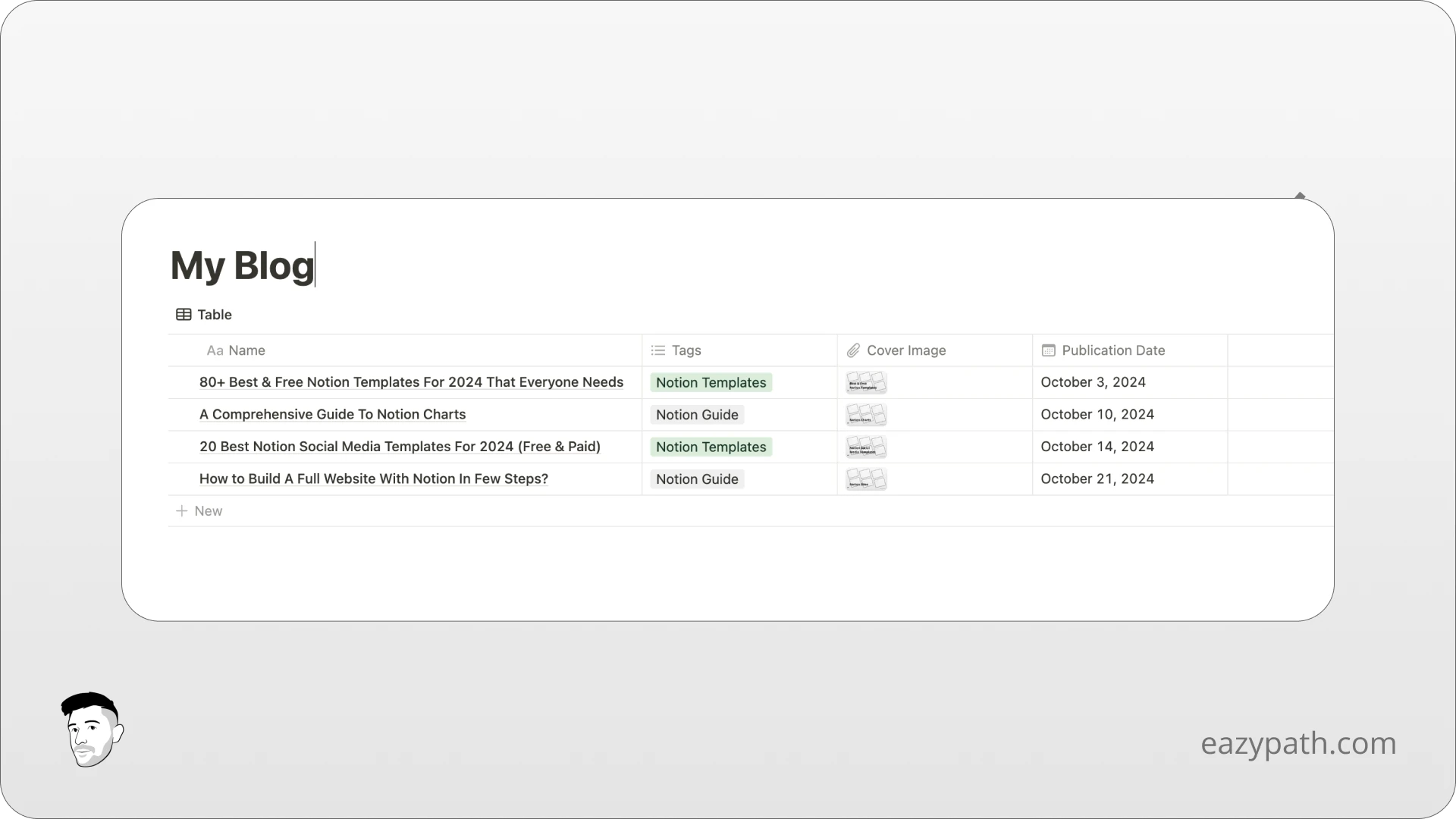
Finally, we need to make this page more appealing and give it the look of a blog page. To achieve this, we will simply change the layout of the database to use a Gallery view since it is the view that best matches blog posts.
Don't forget to set the Cover image as a preview of each post.
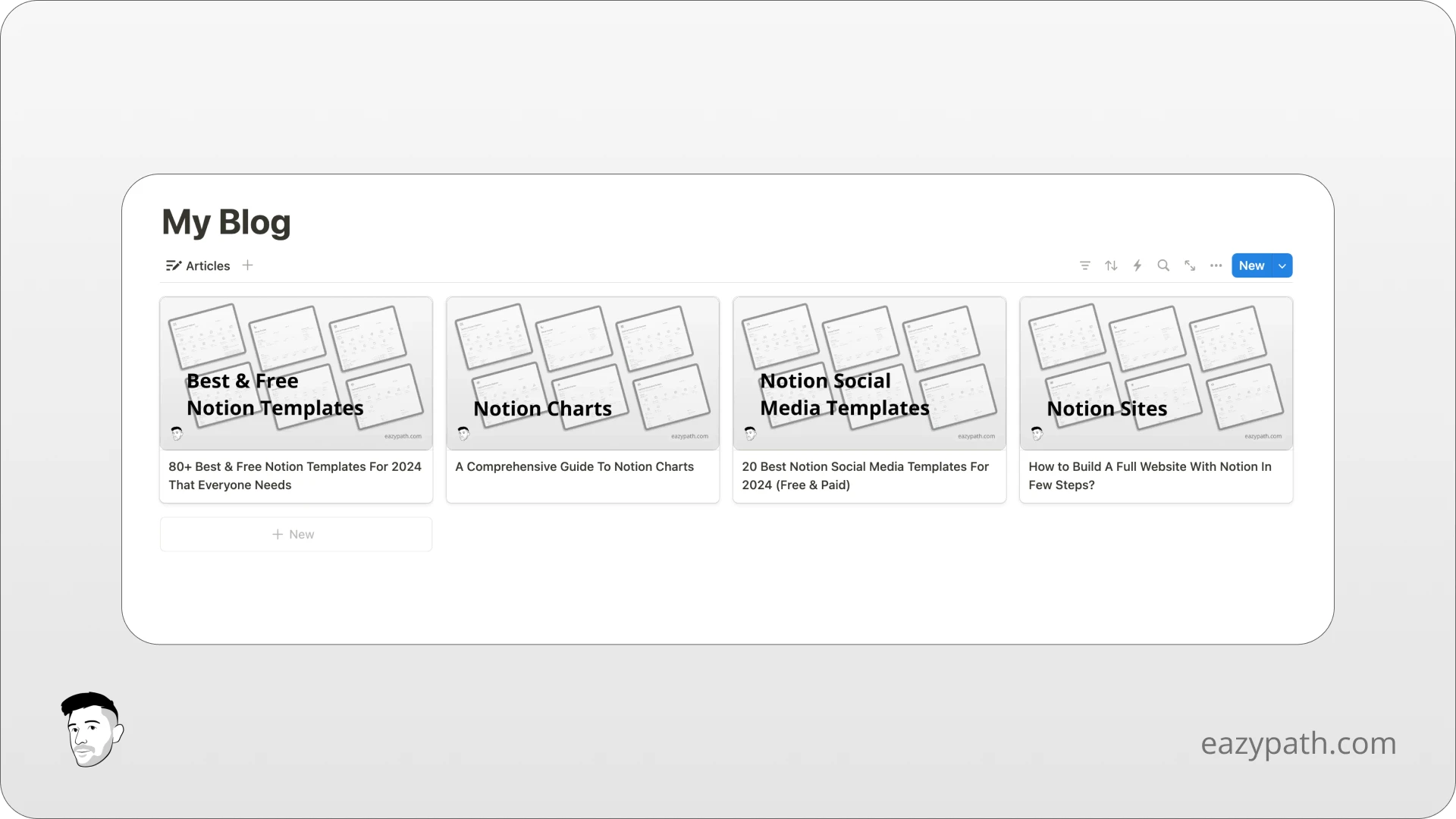
Great! We finally have our blog page.
Publishing the Website
Now, we will publish the website. It's actually pretty straightforward. To do so, you will simply need to click the button "Share" on the top right corner of your blog page.
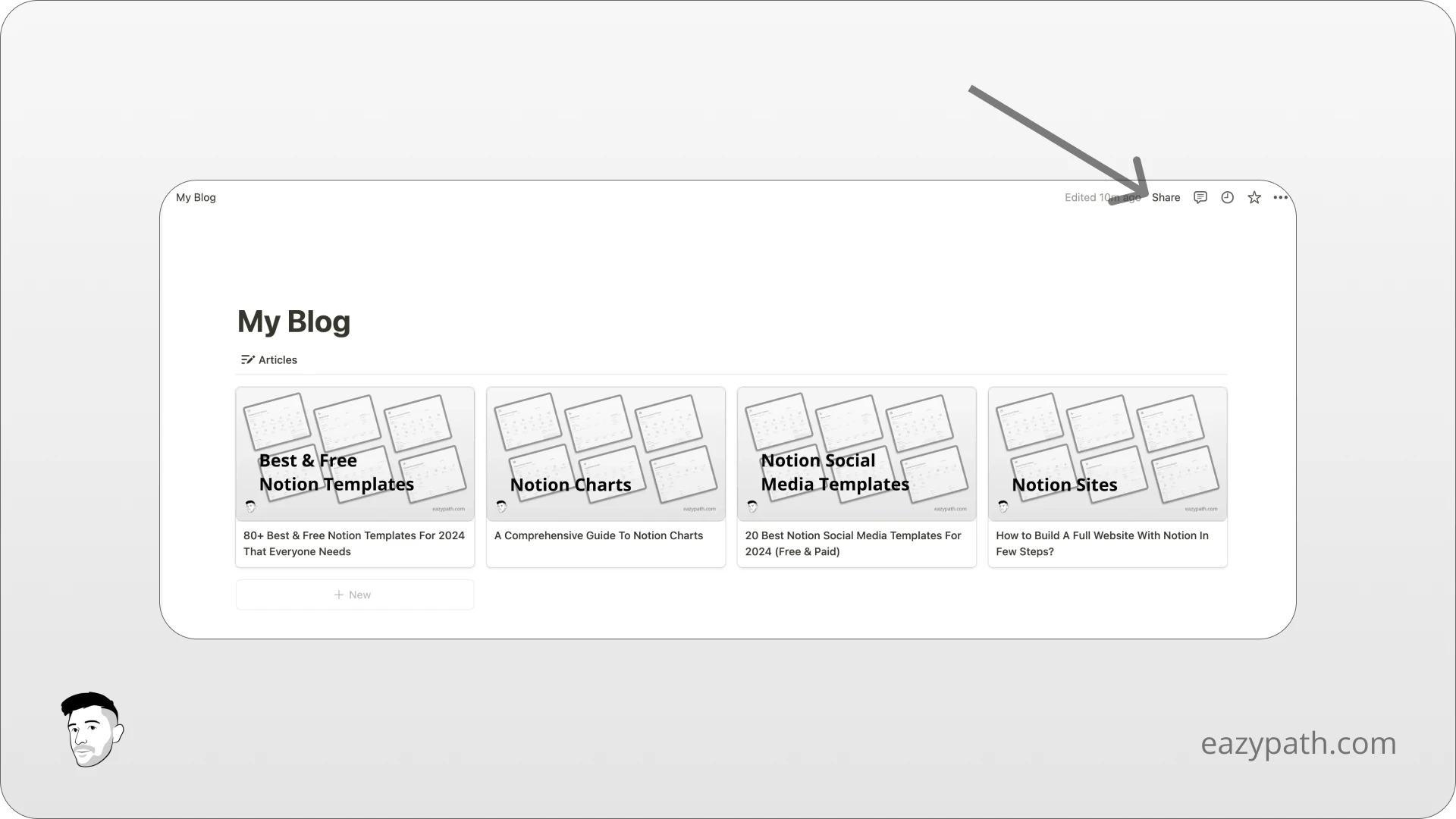
A small window will open, click on the share tab then from the same window you will see a blue button "Publish".
Simply click on this button and ta-da! Your website is now live on the web.
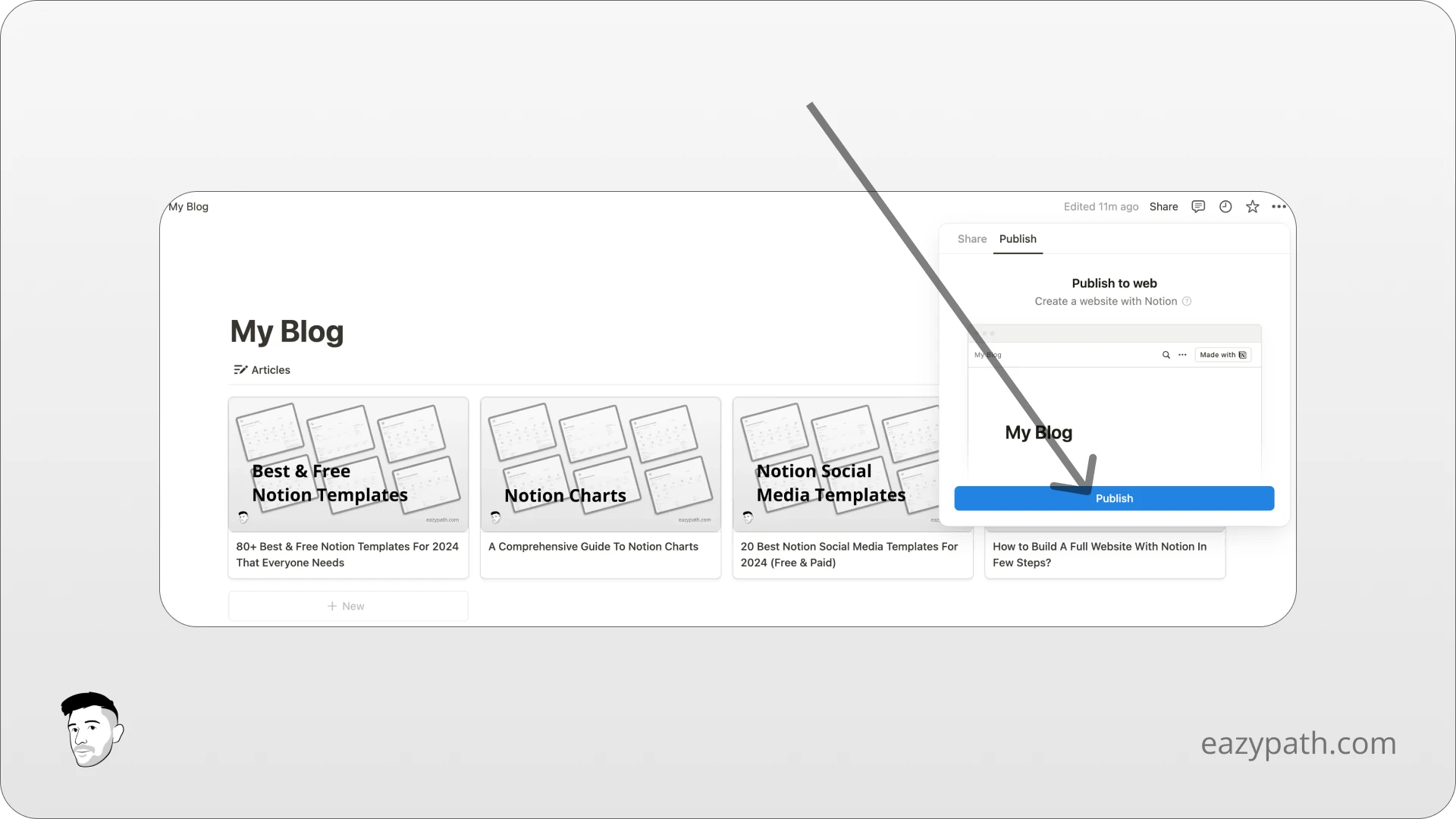
Customizing the Website
The last step is the website customization. To start customizing your website, you will need to click on "Site Customization" in the same window used to publish the website.
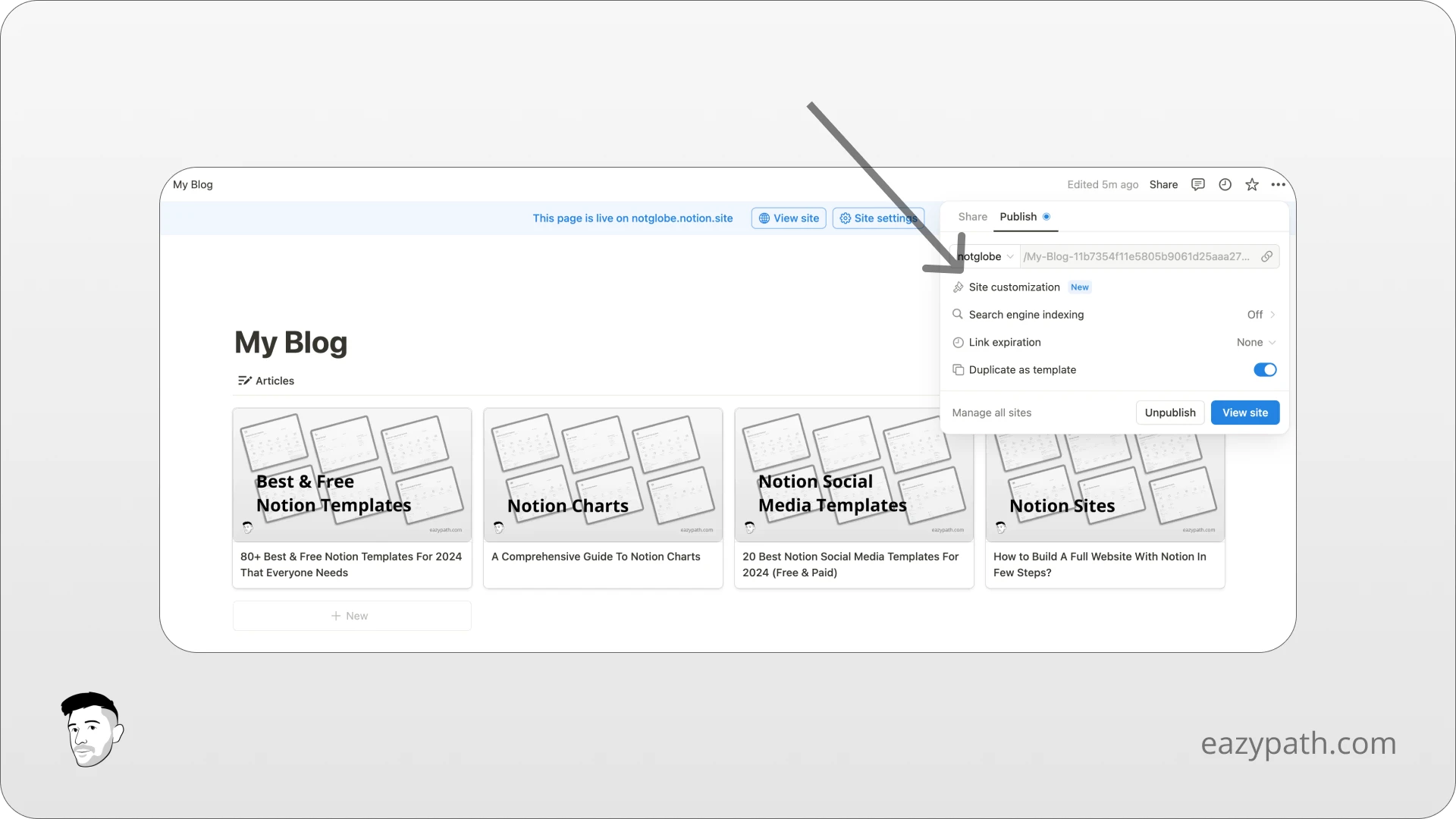
You'll be redirected to the customization section of the website. Here, you can personalize several features:
Preview Image: Select the image displayed in search engine previews (e.g. Google).
Theme: Choose between light or dark mode.
Favicon: Customize the small icon shown by search engines.
Header: Modify the header, including options like adding or removing breadcrumbs.
Google Analytics: Connect your Google Analytics account to track website traffic.
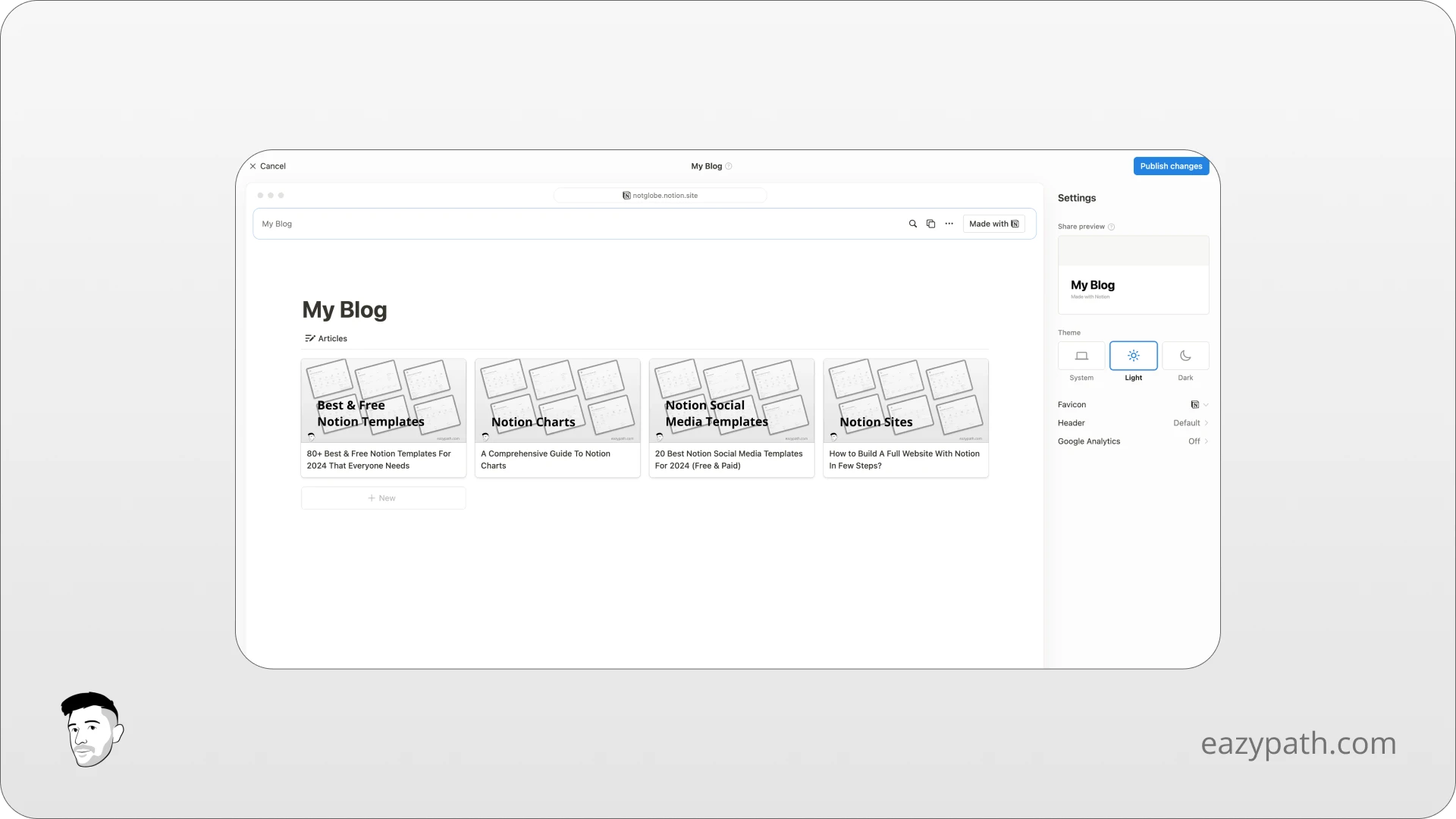
To publish any changes, just use the button "Publish changes" in the top right corner.
That's it, your Notion website is now ready to gets traffic!
Conclusion
This was a simple example, but as you can see, building a website with Notion Sites is easy and fast. With strong content and good structure, you can create a powerful website for personal or business needs. Start today and showcase your work to the world.